 |
|
|
||
|
|
||
|
|
||
|
|
||
|
|
||
|
|
||
|
|
||
|
|
||
|
|
||
|
|
||
|
|
||
|
|
||
|
|
||
|
|
||
|
|
||
|
|
||
|
|
||
|
|
||
|
|
||
|
|
||
|
|
||
|
|
Microsoft
Outlook 2000 E-Mail Setup Guide
Outlook 2000 is fairly easy to setup. First, select the tools menu then Accounts
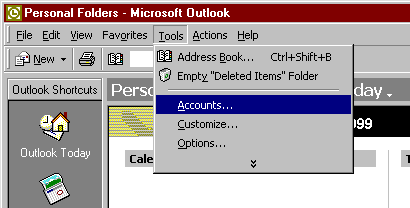
Next, click on the ADD button and select MAIL
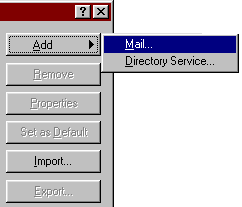
First it will ask for your name, enter the name you want to appear on all emails you send out then press the Next button.
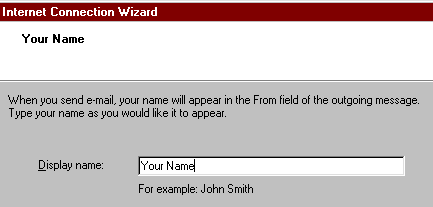
Next it will ask for
your email address. This is in the form of username@microlinq.com where
username is your MICROLINQ username.
Pleas Note: If you have a domain hosting account with MICROLINQ
and you are using your emial account at your domain (yourname@yourdomain.com)
you can insert your actual email address at your domain (yourname@yourdomain.com).
Once you have done this, press the Next button.
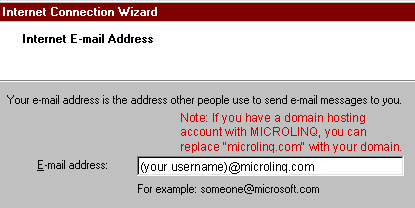
Now it will ask for some server settings. In this window, make sure POP3 is selected as the mail server type. In the Incoming mail server, enter mail.microlinq.com and in the Outgoing mail server enter in mail.microlinq.com.
Incoming Mail server:
Please Note: If you have a domain hosting
account with MICROLINQ and you are using your domain email accouint (yourname@yourdomain.com)
you can replace "mail.microlinq.com" with "mail.yourdomain.com"
where "yourdomain" is your actual domain name.
Outgoing mail (SMTP) server: Please Note:
Unless you are using MICROLINQ for your dialup internet access, we recomend
that you use your ISP's (Internet Service Provider's) mail server information
in the Outgoing mail (SMTP) server. You can retrieve that information from your
ISP.
Now press the Next button.
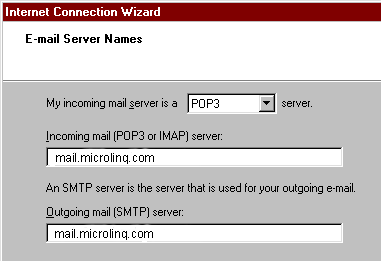
In the next page,
you need to enter your MICROLINQ username and password. If you want Outlook
2000 to remember your password so you dont have to type it each time to
get your mail, place a tick in the box labelled Remember Password. Do
not tick the box Log on using Secure Password Authentication.
Once this is setup, press the Next button.
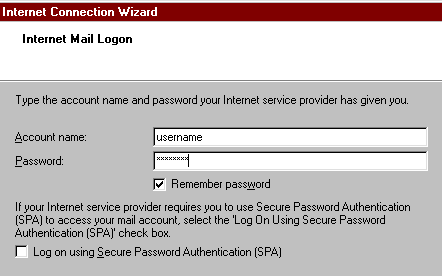
Now you need to select that you want to connect to the internet to get your mail. To do this, select Connect using my phone line then press Next
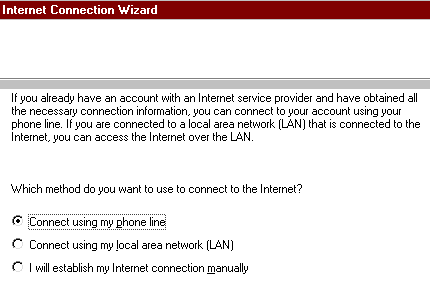
You want to select to use your MICROLINQ, or your ISP's connection, so choose Use an existing dial-up connection and select your MICROLINQ, or your ISP's connection. Press the Next button. If you do not see a selection, you will need to Create a new dial-up connection. For assistance with this, please contact MICROLINQ customer support at support@microlinq.com, or call 972.867.4576.
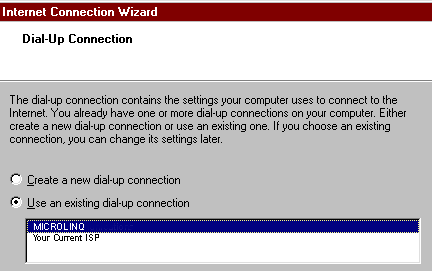
Now simply press the Finish
button and Outlook 2000 is all setup.