 |
|
|
||
|
|
||
|
|
||
|
|
||
|
|
||
|
|
||
|
|
||
|
|
||
|
|
||
|
|
||
|
|
||
|
|
||
|
|
||
|
|
||
|
|
||
|
|
||
|
|
||
|
|
||
|
|
||
|
|
||
|
|
||
|
|
1) Open Outlook 98 or Express
2) From the drop-down menus, select Tools-Accounts
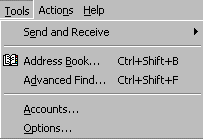
3) Click the Mail tab, then on the Add button and select Mail
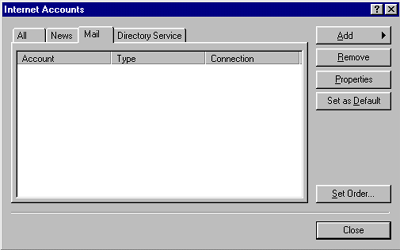
4) In the Display name box enter your name as you wish it to appear at the recipient's end.
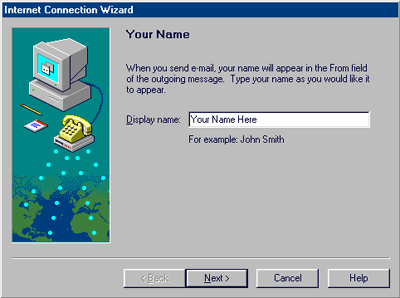
5) Click Next
6) In the Email address box enter your email address (ex: userid@microlinq.com)
Pleas Note: If you have a domain hosting
account with MICROLINQ and you are using your emial account at your domain (yourname@yourdomain.com)
you can insert your actual email address at your domain (yourname@yourdomain.com).
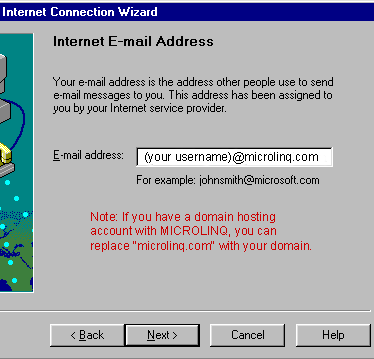
7) Click Next
8) Enter the mail server information as shown below
Incoming Mail server: Please Note:
If you have a domain hosting account with MICROLINQ and you are using your domain
email accouint (yourname@yourdomain.com) you can replace "mail.microlinq.com"
with "mail.yourdomain.com" where "yourdomain" is your actual
domain name.
Outgoing mail (SMTP) server: Please Note:
Unless you are using MICROLINQ for your dialup internet access, we recomend
that you use your ISP's (Internet Service Provider's) mail server information
in the Outgoing mail (SMTP) server. You can retrieve that information from your
ISP.
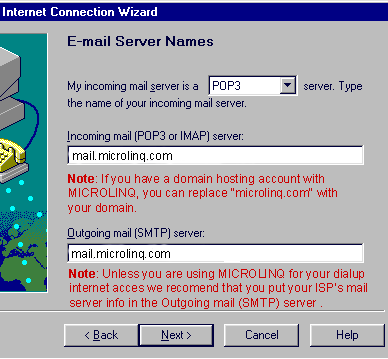
9) Click Next
10) Make sure Logon using: is selected and enter the information as shown below.
Note: your password will echo as asterisks. Be sure you enter your password
correctly. Passwords are case-sensitive.
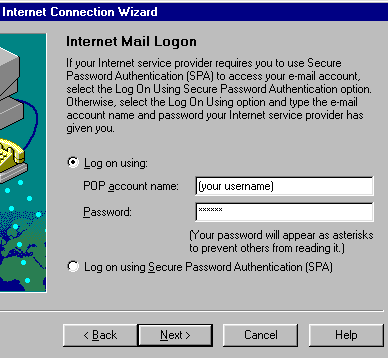
11) Select Next
12) In the Internet mail account name box, enter a "friendly name"
for your account.
Note: This can be anything you want. If setting up multiple accounts you may want to give each account a slightly different name, i.e. "microlinq.com-Bill", "microlinq.com-Sue" etc.
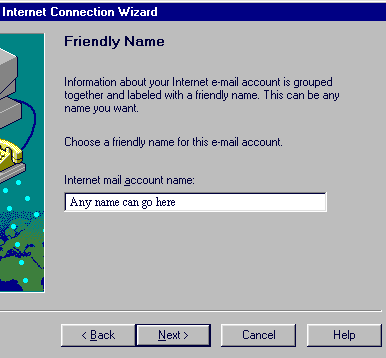
13) Select Next
14) Select Connect using my phone line
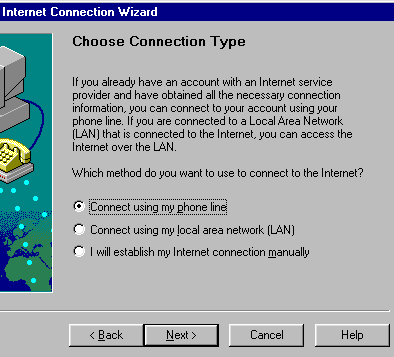
15) Select Next
16) Select Use an existing dial up networking connection and make sure
the connection name for microlinq.com is selected, or if you do not use
MICROLINQ for your dialup internet access select your current ISP. If
you do not see a selection, you will need to Create a new dial-up connection.
For assistance with this, please contact MICROLINQ customer support at
support@microlinq.com,
or call 972.867.4576.
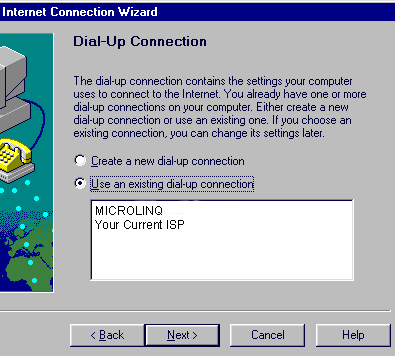
16) Click Next
17) Click Finish to save your settings
You are now ready to send and receive email using Outlook 98 or Express. For program function and features, consult your Outlook 98 "Help" files, or contact Microsoft Technical Support Online at http://support.microsoft.com